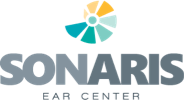Hearing Aid How-To Videos
Cleaning of your hearing aids
Click on the video that matches the style of your hearing aid
Receiver-in-the-canal (RIC)
Behind-the-ear (BTE) with a custom earmold
Custom in-the-ear (ITE) and in-the-canal (ITC)
Insertion and removal of your hearing aids
Click on the video(s) that matches the style of your hearing aid
Receiver-in-the-canal (RIC)
Behind-the-ear (BTE) with a custom earmold
Custom in-the-ear (ITE) and in-the-canal (ITC)
Changing Batteries
Click on the video(s) that matches the style of your hearing aid
Receiver-in-the-canal (RIC)
Behind-the-ear (BTE) with a custom earmold
Custom in-the-ear (ITE) and in-the-canal (ITC)
Bluetooth and Pairing
Hearing aids can sometimes become unpaired from your smartphone. Please follow the instructions for respective brand of hearing aid and phone.
Pairing for iPhones with MFi hearing aids (ReSound, Oticon, Signia, Widex, Starkey)
- Make sure that Bluetooth is on. Go to Settings, then select Bluetooth.
- Open the battery doors on your hearing device.
- On your Apple device, go to Settings > Accessibility > Hearing, and select Hearing Devices.
- Close the battery doors on your hearing device. Your Apple device will search for your hearing device.
- Under MFi Hearing Devices, tap the name of your hearing device.
- Tap Pair when you see the pairing request on the screen. If you have two hearing devices, you'll get two requests. Pairing could take up to a minute.
- You can start using your hearing device when you see it under MFi Hearing Devices with a check mark.
More details available from the Apple Support webpage (https://support.apple.com/en-us/HT201466)
Pairing for Android with hearing aids
- Make sure Bluetooth is on. Go to the Settings and select Bluetooth
- Open the battery doors on your hearing device or shut off the hearing aid (if rechargeable)
- If you’re phone is not already scanning for available devices, then press “Scan”
- Open and close the battery door or turn on the hearing aid (if rechargeable)
- Tap the name of your hearing aid when it pops up in the selection of available devices.
- Tap Pair when you see the pairing request on the screen. If you have two hearing devices, you’ll get two requests. (Please note that Unitron and Phonak aids will only require you pair to one of the hearing aids). Pairing could take up to a minute.
- You can start using your hearing devices when you see it listed in your connected devices.
Please note that not all Android phones can connect directly to the hearing aids. Each hearing aid manufacturer creates a compatibility guide for their respective devices.